How do you improve the performance of your laptop
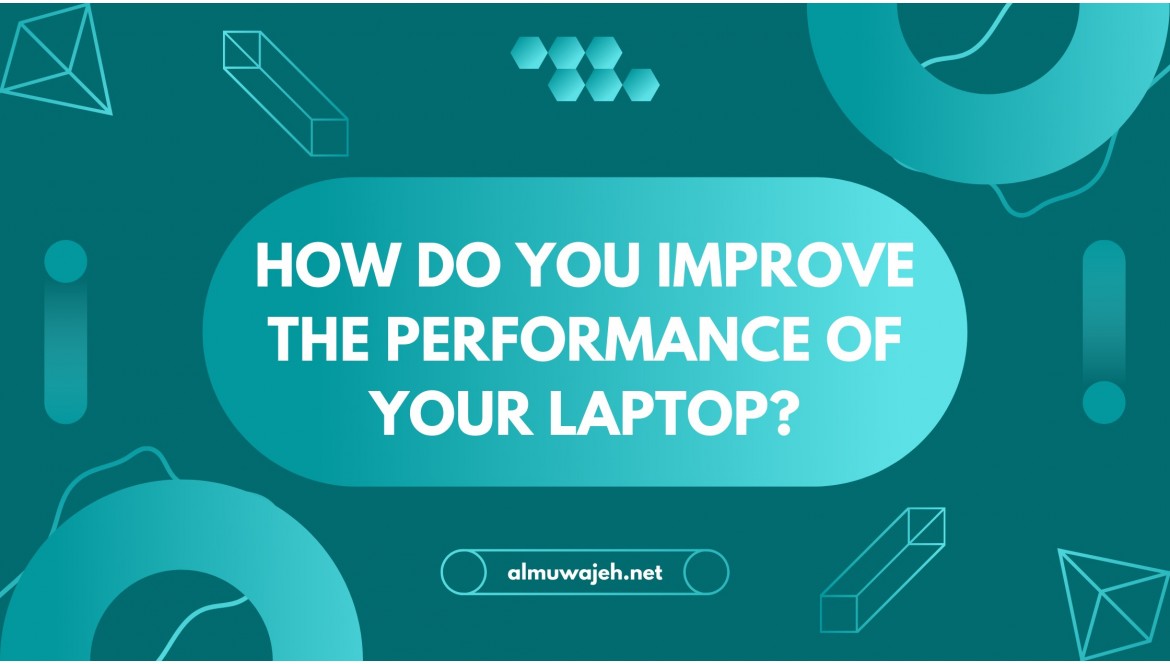
How do you improve the performance of your laptop
How do you improve the performance of your laptop ?
The increase in the size of the programs that we use on a daily basis and the high requirements that the operating system needs to function in addition to the performance of the device are a group of factors that make it very normal for the laptop at certain times to suffer from poor performance .
And even you may feel that it has completely stopped working and all of us As users of laptops, we have experienced this problem and suffer from it from time to time, especially when the desktop laptop has weak specifications, the suffering becomes much greater, but is there no way to stop this inconvenience and treat this problem.
In these lines, we will review a set of tools and methods that you must use to improve the performance of your laptop and reduce the cases of poor performance that you suffer from.
| computer is slow how to speed it up ??? |
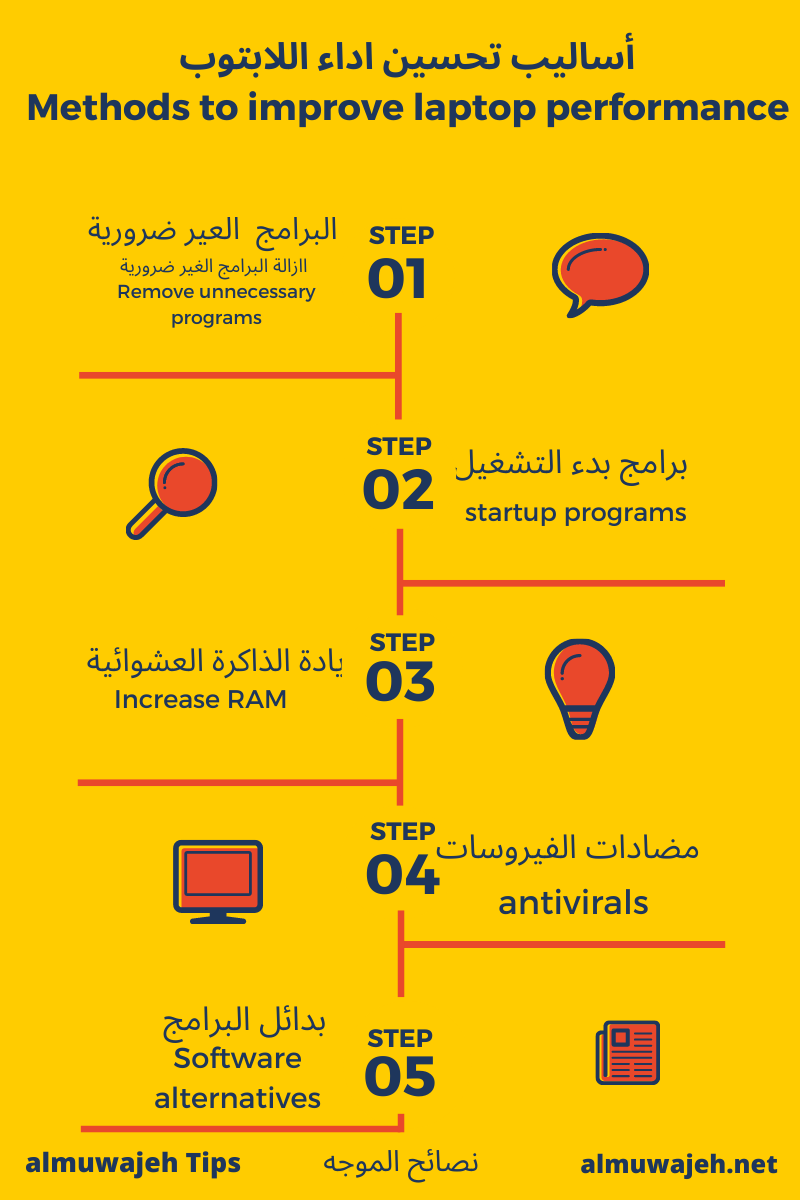
1. Unnecessary software:
From the first moment you buy your laptop and turn it on, you will find that there are many programs that have been installed on your device and with the passage of time and your use of the laptop you will find that there are many of them that you never use
All you have to do is go to the control panel
And then choose the applications and then check the applications that you never use and remove them
2. Startup programs:
One of the most common causes of device slowdown are the programs that start them when the laptop boots up, and there are many programs that ask you after the completion of their installation to allow you to start their work with the laptop running, and this option we choose without knowing the extent of the harm it could cause us.
So we have to go through the startup menu and stop all the programs we don't need
Just go to the Task Manager
By pressing ctrl+shift+Escape
Choose the startup menu and note the number of programs that run when the laptop starts. Choose the ones you do not want and by clicking on the right mouse button, choose Shut Down.
3. Increase RAM
Many laptops allow the possibility of adding an additional random memory to the device. If you feel that the problem has become tiring and you have taken the previous steps and did not find any benefit, you can add an additional memory to the laptop and the random memory or it is called the temporary memory has a significant impact on the actual performance of the device.
4. Antivirus software:
Surfing the Internet contains a lot of risks and the world of the Internet is now full of viruses, so it is necessary to have antivirus programs on our laptop .
But we have to pay attention to a very important thing, which is that most antivirus programs consume the capabilities of the laptop and work in the background permanently, so we have to be careful in Choosing anti-virus programs, especially if our laptop has limited specifications. In this case, we have to study the actual anti-virus option and choose the highest-quality anti-virus with the least consumption of the capabilities of the laptop.
5. Get rid of the programs:
Many programs have alternatives on the Internet, so you can relieve your laptop and use the Internet. For example, you can use Google Files instead of Microsoft Word.
And you can use the design programs available online instead of installing your programs and do not install your social media programs, but browse through the Internet.
6. Web Browser:
We often use the default web browser that is used with the laptop or that was installed by the owner of the store through which we bought the laptop, but what if you start to feel slow in the browser, especially when you open several tabs, and it becomes a big hindrance to you and time
I think it's time to think outside the box and look for a browser that consumes less resources and does not cause this delay in use and time.
7. Empty the cache:
There is also a common problem with most Internet browsers, which is the temporary cache. After a period of using the browser, this memory becomes large through cookies, log storage and a lot of information, so we have to empty this memory and do that.
Go to your browser settings and select the Clear browsing data option
What are the tips of maintenance experts in Almuwajeh Company?
The maintenance experts at Almuwajeh advise some important behaviors that contribute to improving the performance of the laptop and reducing the waste of users’ time:
1. Delete anything that is not important to you, whether it is programs or content that you keep with you
2. Add a random memory to your laptop if possible
3. Replace your hard drive to an SSD
If you have made many attempts to improve the performance of your laptop and have not yet reached a result, you can communicate with the experts of the maintenance department at Almuwajeh .Company and they will guide you. You can also visit us at the company’s headquarters so that the specialized team can look into the problem and treat it.
Comments
No comment at this time!
Leave your comment